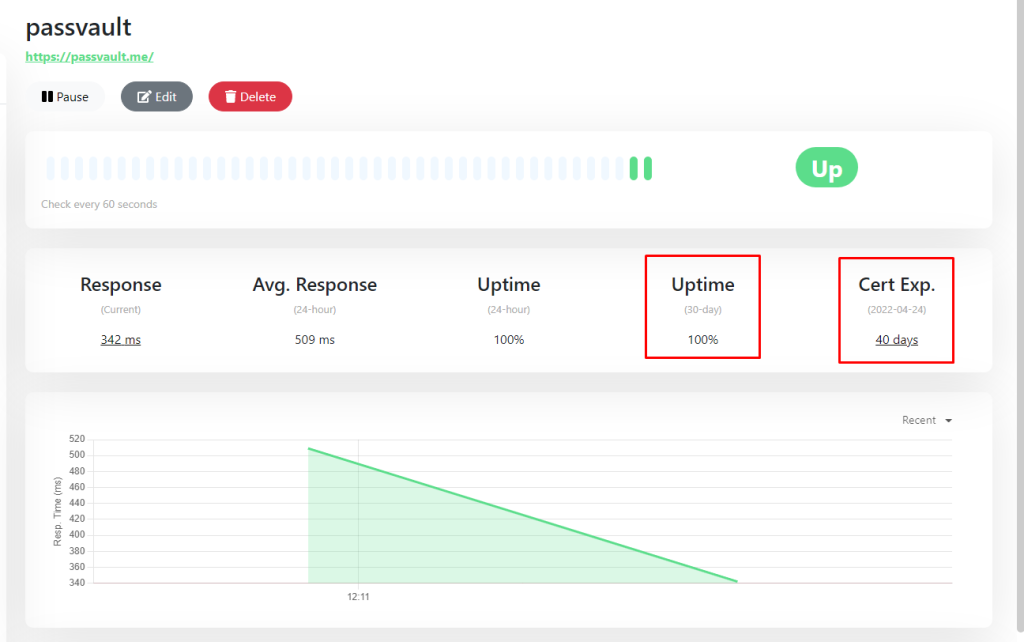1) Go to getkuma dashboard. (https://up.getkuma.co/dashboard)
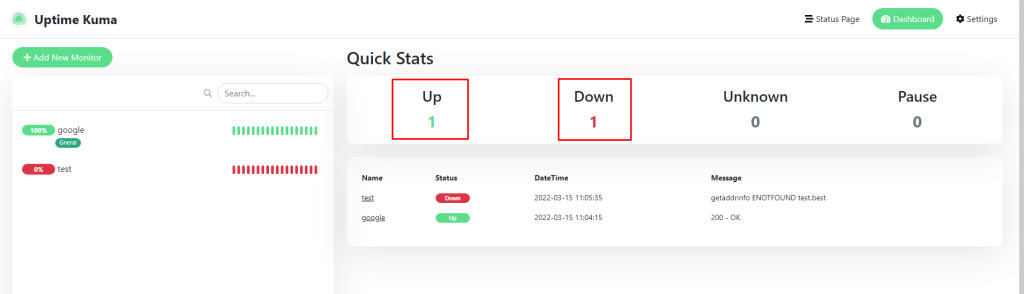
UP: show website is up running good.
Down: show website is down not running.
2) Now Add New Monitor.
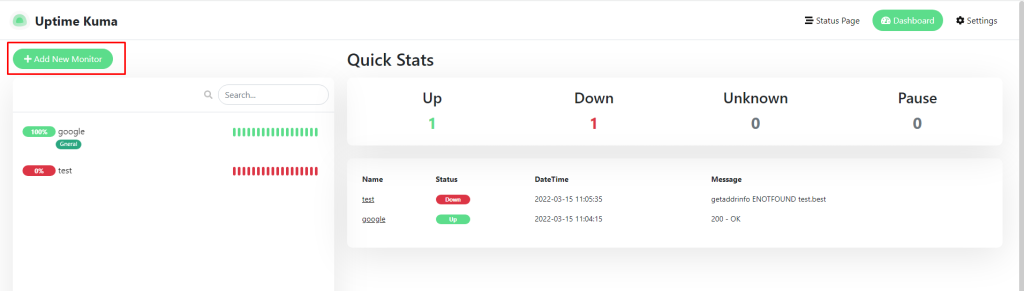
Click on add new monitor button.
3) Here you can add the website which you want to monitor it.
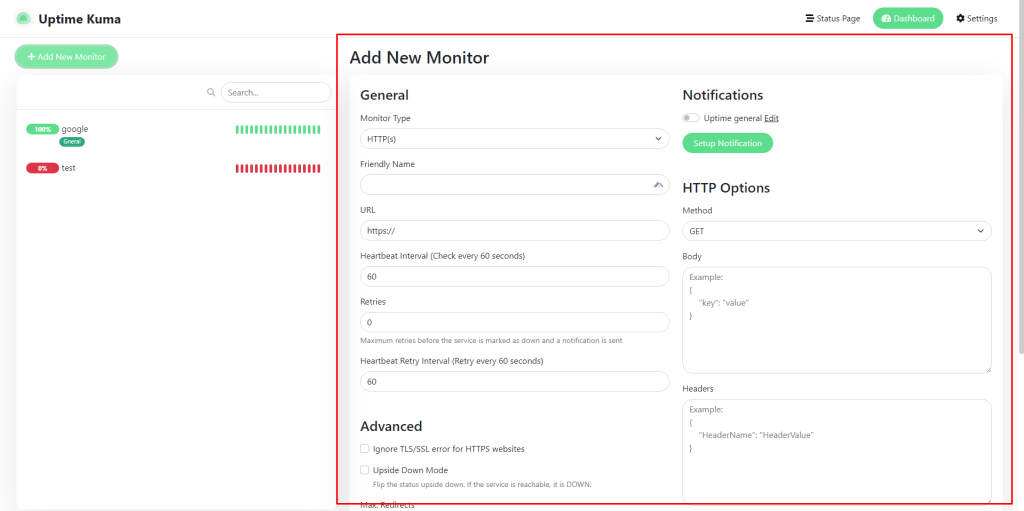
4) Add New Monitor : General
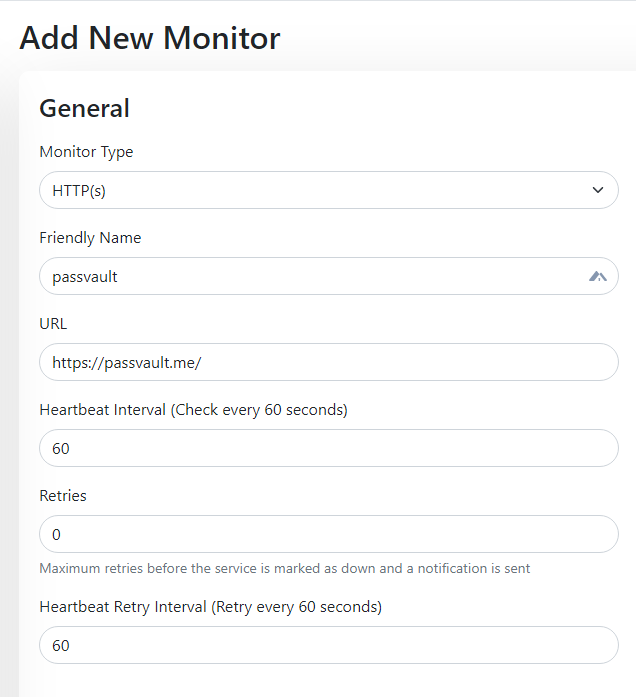
- Monitor type: HTTP or HTTPS
- Friendly name: name of the website
- URL: url of website
- Heartbeat interval check every 60sec.: enter your interval for checking the site.
- Retries: for how many times it retries for checking.
- Heartbeat Retry Interval: time for retry heartbeat check of website.
5) Advanced:
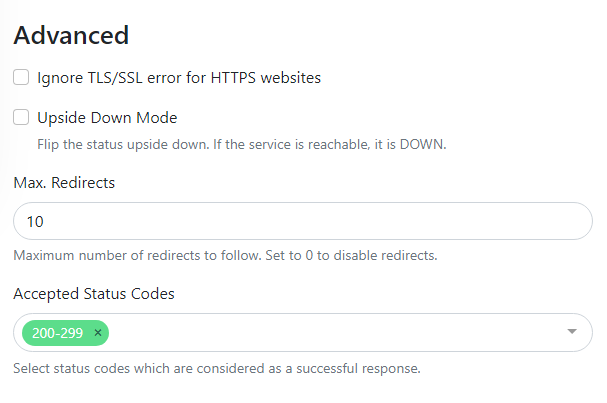
Check or uncheck for TLS/SSL for websites, Upside down mode for website check, select the accepted status code for website error.
6) Setup Notification:
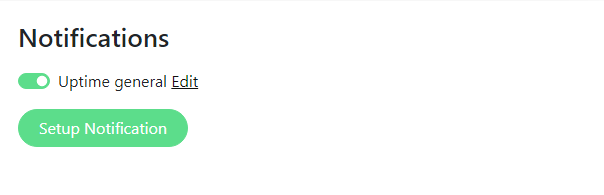
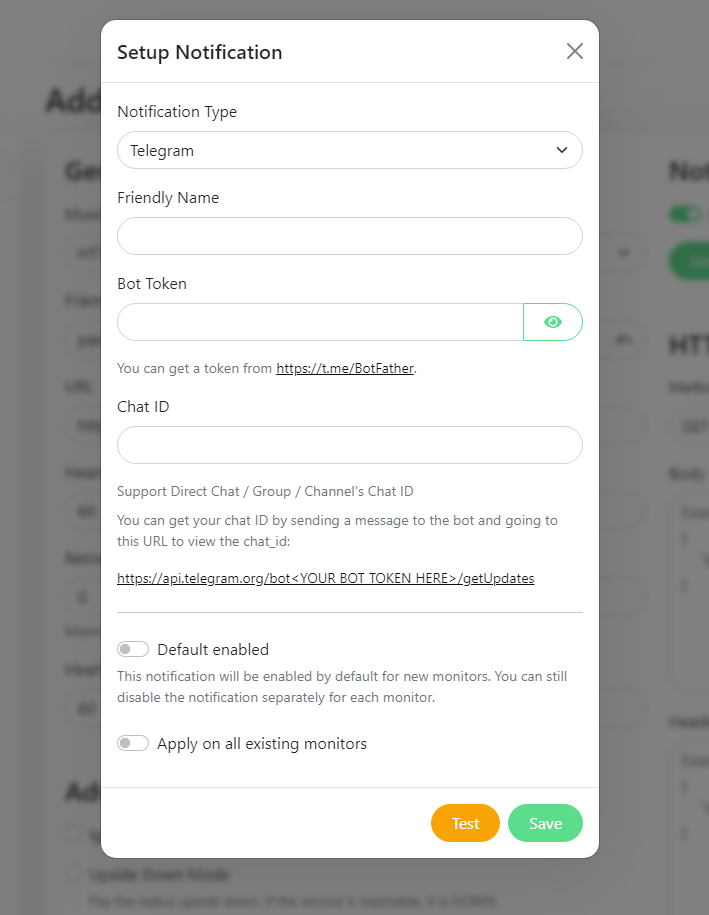
Fill all the details as per instruction given in the form and add the chat id and bot token and the Test the service.
7) After Test it will look like this.
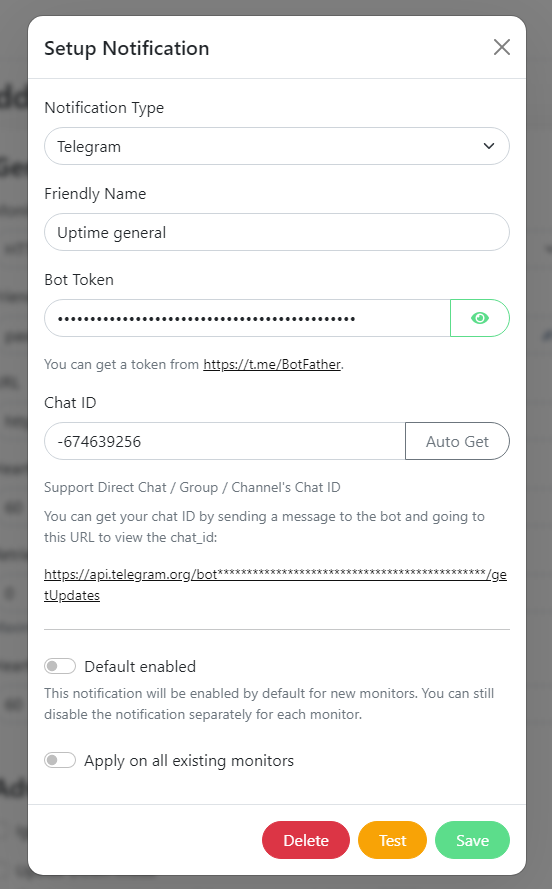
8) HTTP: check for website.
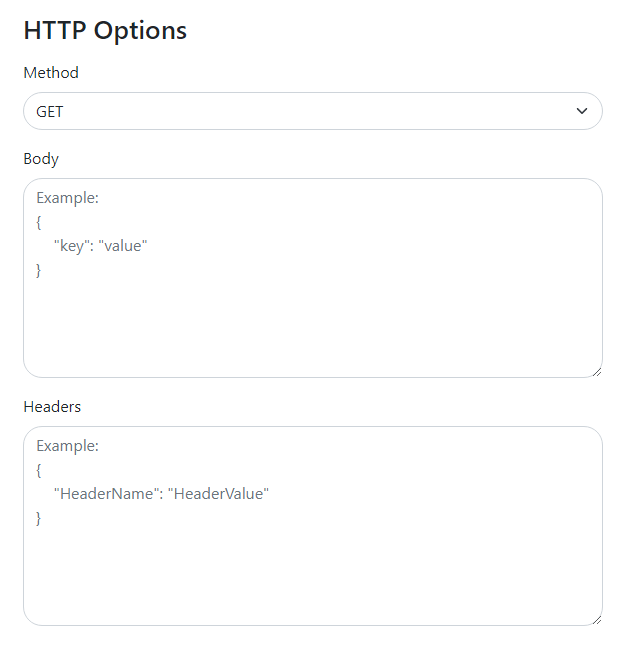
9) HTTP Basic Auth:
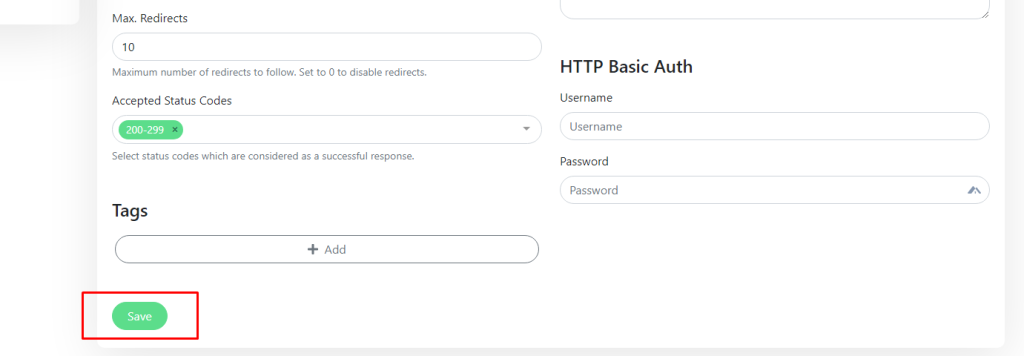
IF you need then you can use the authentication other wise leave this and click on the save button.
10) Passvault is added and start monitoring.
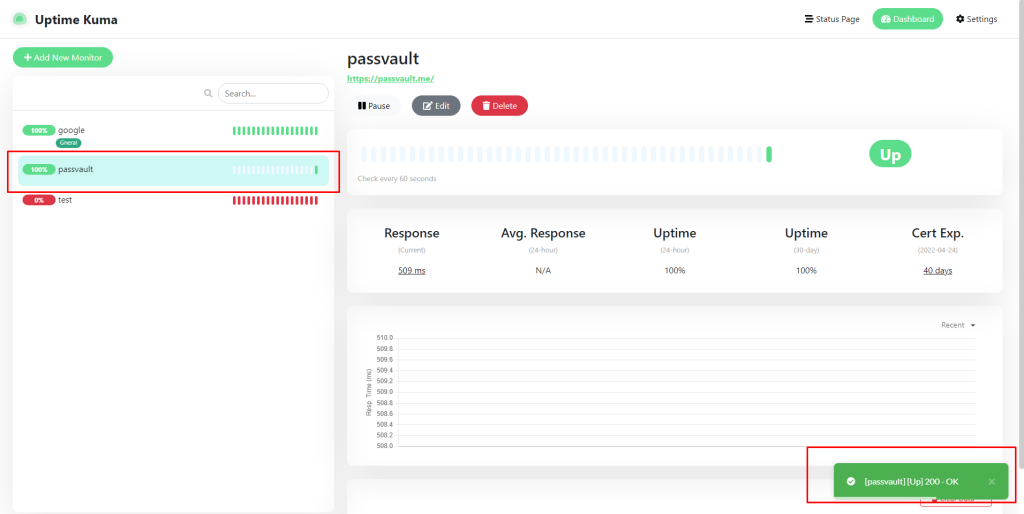
You can check its show UP green monitoring.
11) Here you can check the SSL certificate exp. Days left and Uptime monitor % of days.